Setting Up A Recording Session In ProTools
Naava
Last Update 3 jaar geleden
- Make sure your session specs match the requirements.
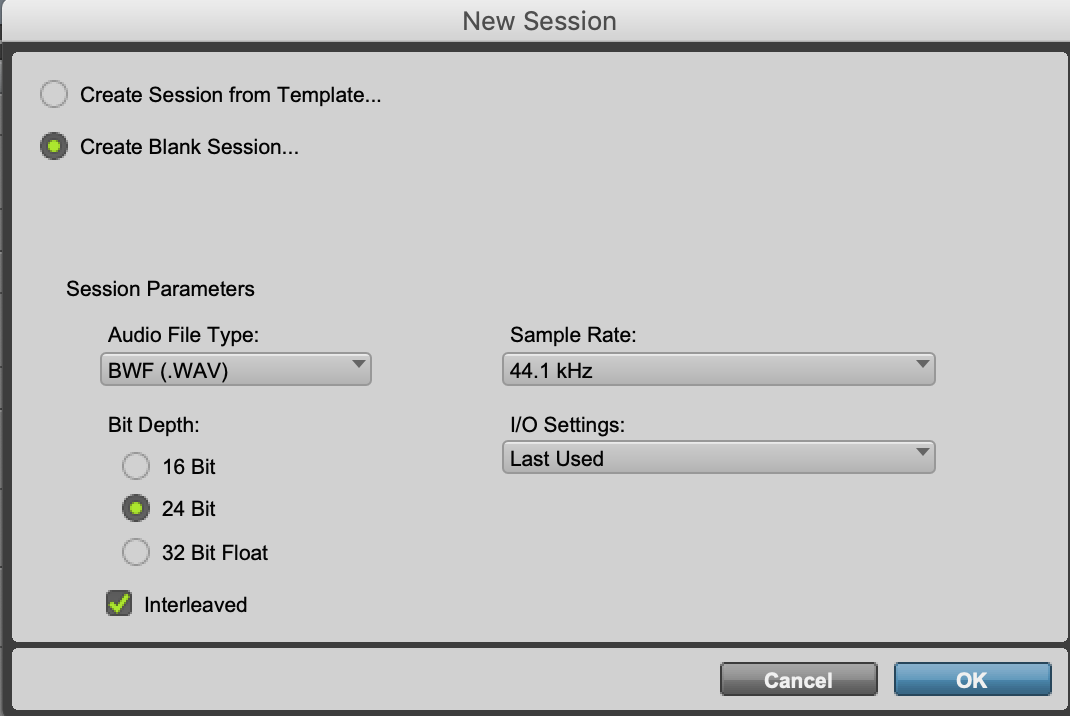
Caption: New session settings for ProTools
- Check that your mic is inputting to your 'Record' track.
- Input should be set to your microphone; input 1 or 2 depending on where the mic is plugged in on your interface.
- The output should be set to your headphones or speakers.
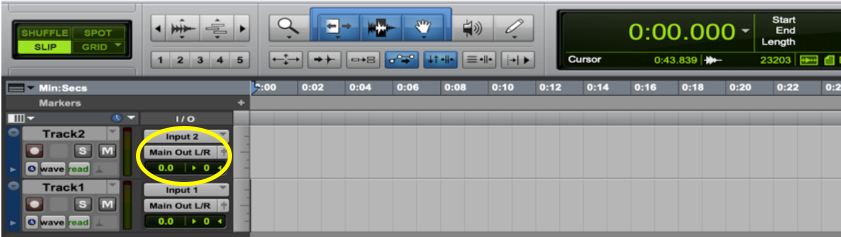
Caption: Two tracks in ProTools, one with the I/O circled.
- Set the pre-and post-roll
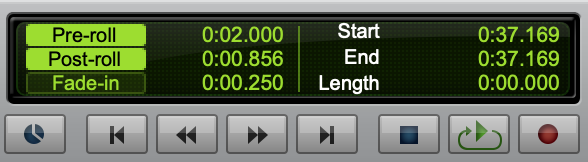
Caption: Expanded Transport Window with Pre-and Post roll selected.
- Set your record mode.
- Shuffle should be selected for Audiobook work.
- Shuffle: When you move a clip, it will snap to the next clip over, so clips are right next to one another, causing no inadvertent gaps. Clips cannot go on top of each other. Purposeful gaps between audio will be maintained if a clip is added. When a clip is added to the start of the timeline, all subsequent clips shift right (later in time) to allow for the addition.
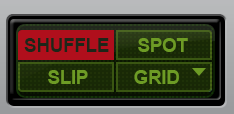
Caption: Record Modes with Shuffle selected.
- Record ‘arm’ your track
- Ensure to click both the record button to the left of the track and the button on the transport window.
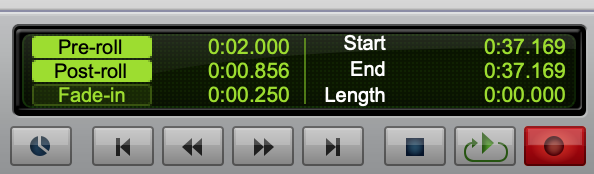
Caption: Expanded Transport Window, record enabled.
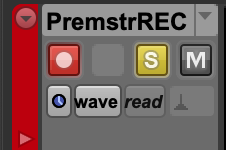
Caption: Record armed track
- Start recording.
- Clean up punch points.
- Use the 'tab' key to go from punch point to punch point.
- Drag out any edit spots with cut-off words or breaths.
- Use crossfades to make the edit points clean.
- Highlight and consolidate the entire track
- Highlight all the audio on the track
- Go to the 'Edit' menu -> Select 'Consolidate'
- Export as .wav or .mp3
- Select the consolidated file.
- Go to the clips menu on the right of the screen
- Select the down arrow on the top right of the window -> Select 'Export Clips as Files'
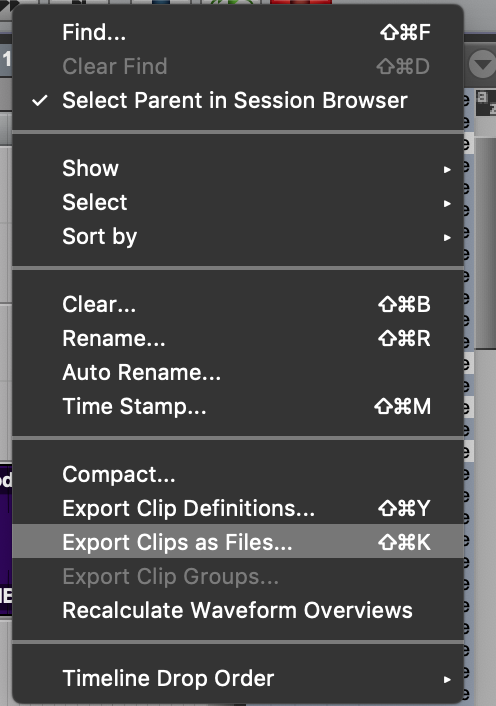
Caption: Export Clips as Files
- Make sure your export specs match the requirements.
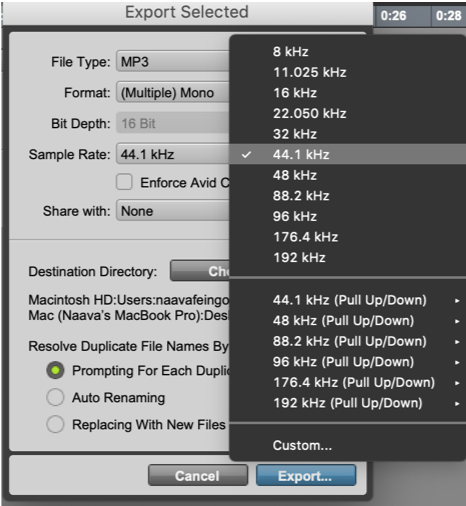
Caption: Export settings