I'm not receiving your email messages!
Eleanor C
Last Update il y a 3 ans
We use emails to share volunteer opportunities, reminders to log service hours, important updates regarding Learning Ally and volunteer projects, invitations to upcoming events, and so much more.
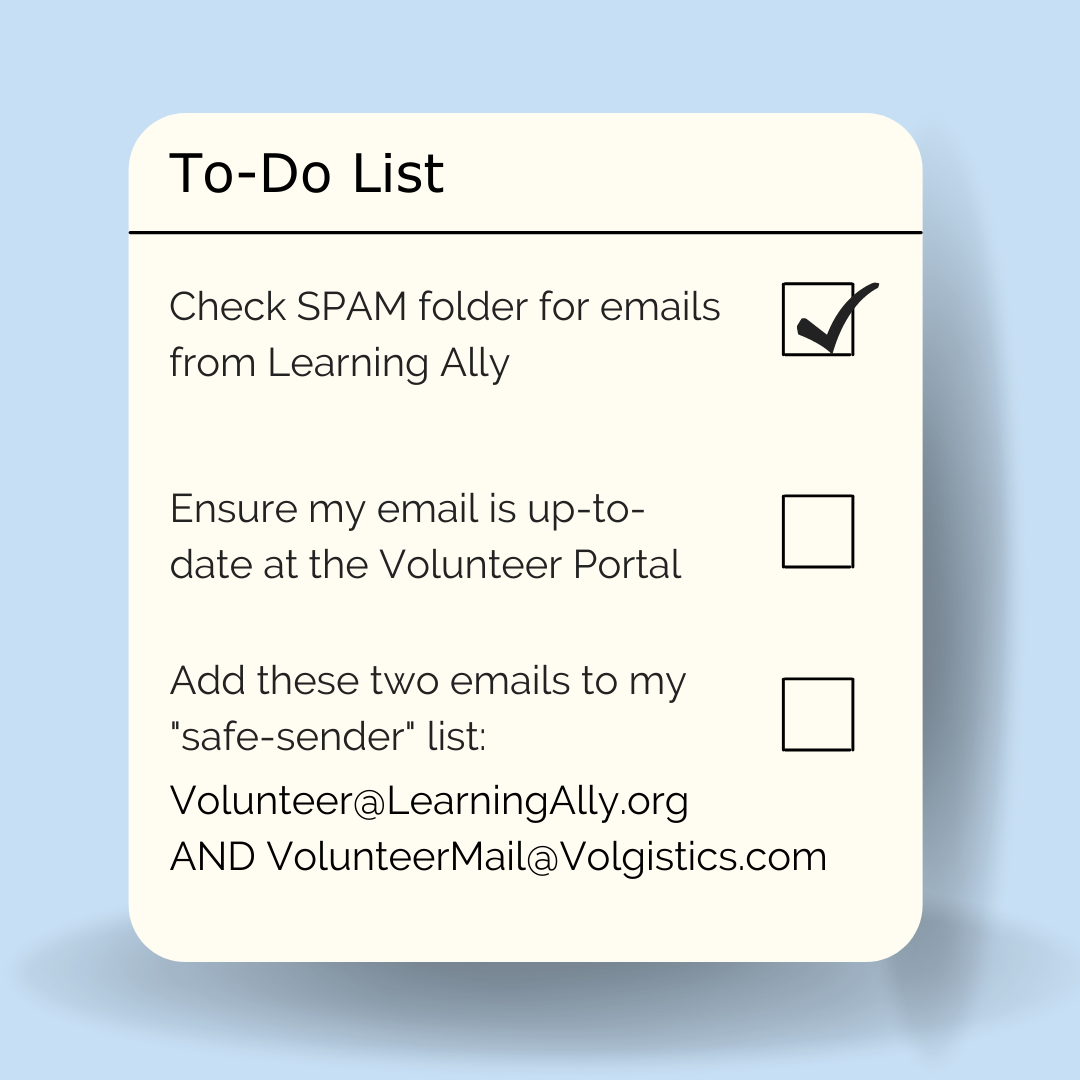
How you can be sure you receive our emails
- Start by checking your SPAM folders to see if our emails are being sent there. If you do not see any emails from us in your SPAM, move on to the next step.
- Ensure your email is up-to-date in our database: To do this, head to the Log Hours tab and log in. The email you use to log in here will be the same email we have in our database and the one you should receive communications to. If you do not want to receive emails to this account, please update your email while you're logged in by heading to the Profile tab.
- Add us to your safe-sender list: Many people use email filtering tools to reduce the amount of unwanted SPAM they receive. In some cases, these email filtering tools can also block legitimate mail from reaching you. If your email system uses SPAM filters, you can prevent these filters from blocking our email messages by adding our mail system's email addresses to your safe sender list or white list. See below for instructions on how to do that.
Add us to your safe sender list
- America Online: If you have AOL 9.0 Enhanced, go to keyword "address book" and put [email protected] and [email protected] in email address fields in your address book.
- MSN Hotmail: Select "Options" and then "Junk Email Protection" and add [email protected] and [email protected] to your Safe List.
- Yahoo Mail: Click the "Addresses" button, then select "Add Contact." Enter [email protected] and [email protected] to your contacts list.
- Other ISPs: Some Internet Service Providers (ISP's) enable spam filters that you can turn off or update to your preferences. Check your ISP's website, or contact their technical support team, if you believe you are missing messages from us. Ask them to be sure messages sent by [email protected] and [email protected] are always accepted.
- Microsoft Outlook: From the Outlook menu choose "Actions," then "Junk Email," and then "Junk Email Options." Select the "Safe Senders" tab and then click the "Add" button. Enter [email protected] and then click the "OK" button. Repeat these steps for [email protected].
- Other Email Software: Check your email software options or settings screen to see if you can add [email protected] and [email protected] to a white list or safe list of senders that are never filtered.