Setting Up A Recording Session In TwistedWave
Naava
Last Update 3 jaar geleden
- Open TwistedWave
- Make sure your session specs match the requirements
- Navigate to the top menu, click 'File' -> 'New'
- The bit depth should be 24, sample rate should be 441000.
- Voiceover and Audiobooks usually are recorded on a mono track.
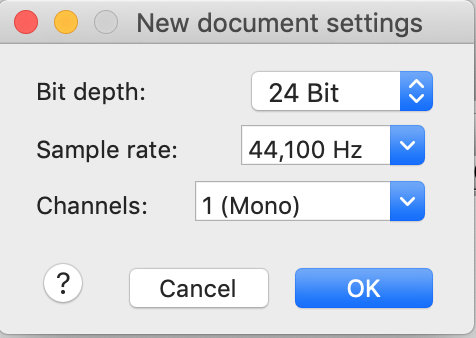
Caption: New Document Settings menu in TwistedWave
- You can double-check your session settings on the bottom right of the main Twisted Wave window.
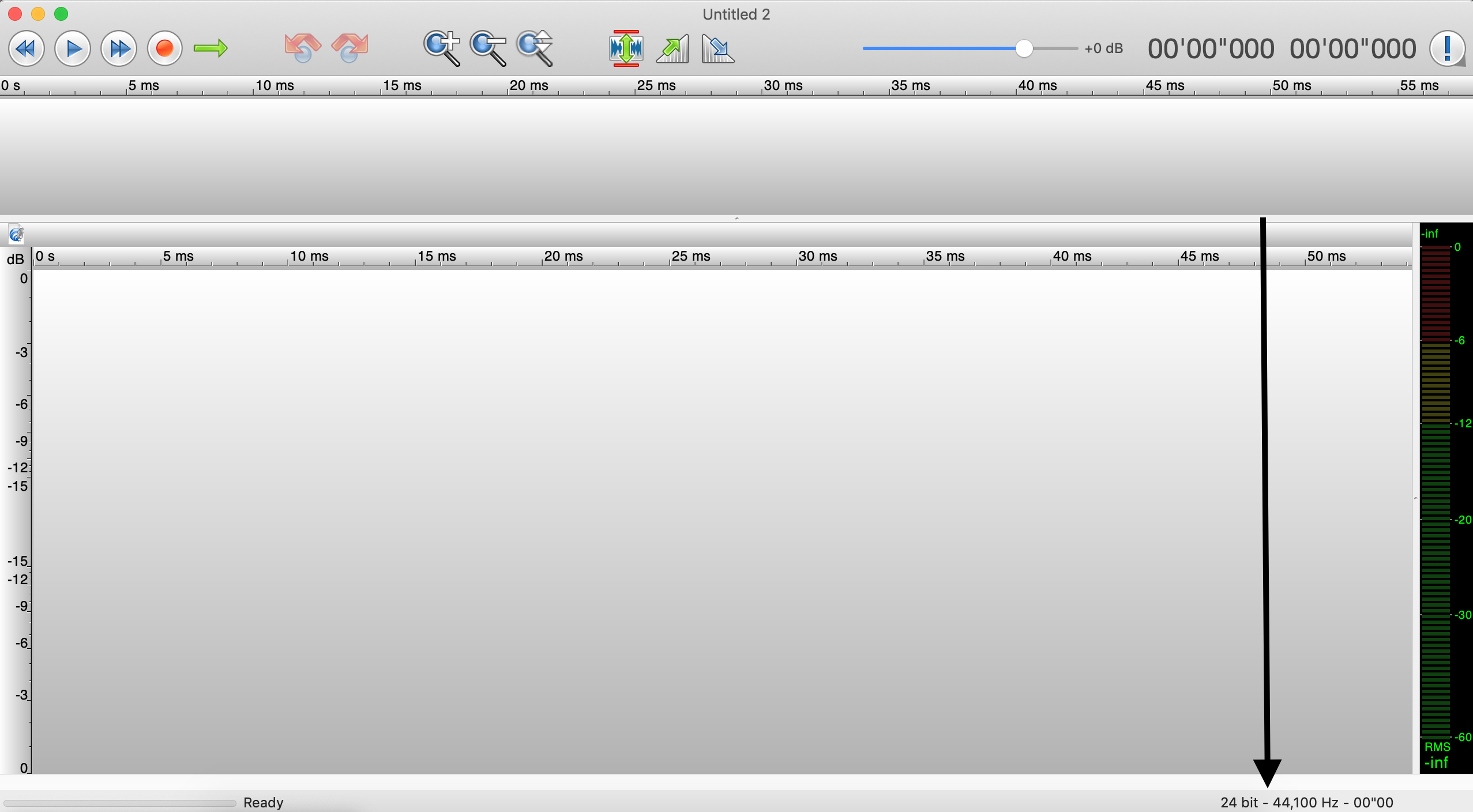
Caption: The main TwistedWave window
- Navigate to the TwistedWave menu on the top left of the screen -> click 'Preferences' -> go to the 'Devices' tab of the menu.
- Ensure the 'Input Device' is set to your microphone or interface
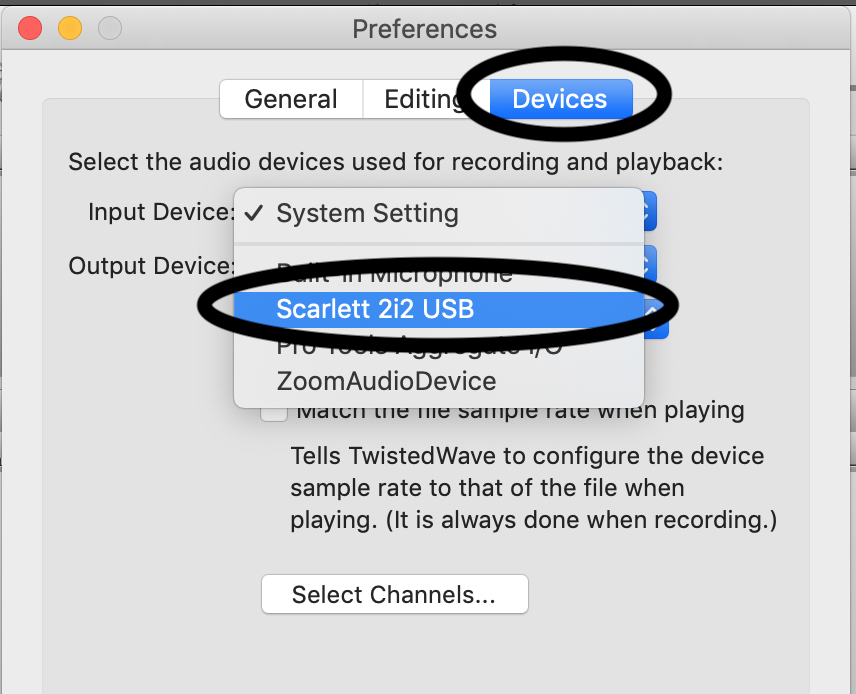
Caption: Input Device options in the Preferences menu
- Ensure the 'Output Device' is set to your headphones, speakers, or interface.
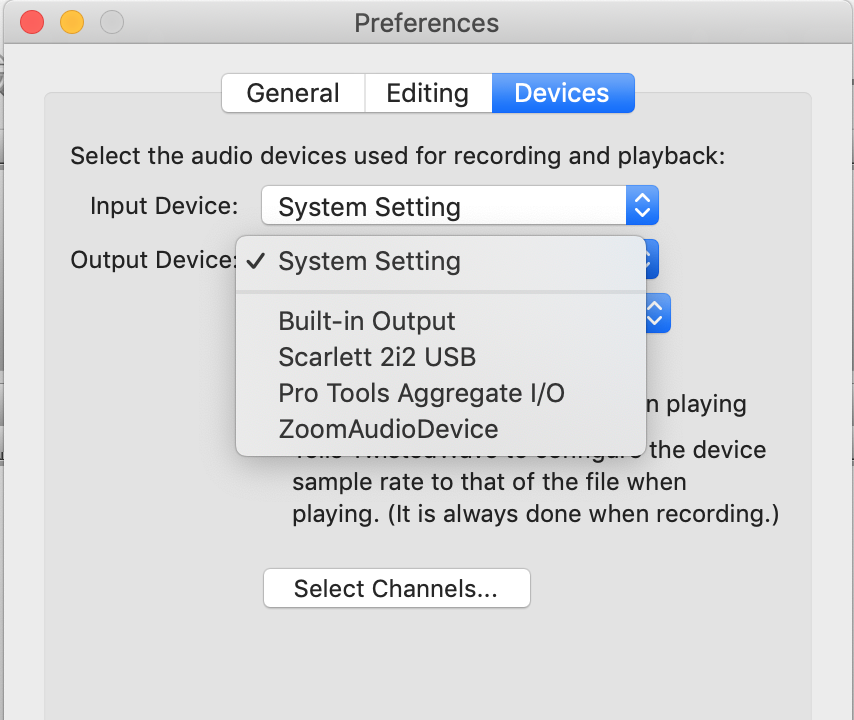
Caption: Output Device options in the Preferences menu
- Set pre-roll by navigating to the 'Editing' tab of the preferences menu.
- TwistedWave -> 'Preferences' -> Editing
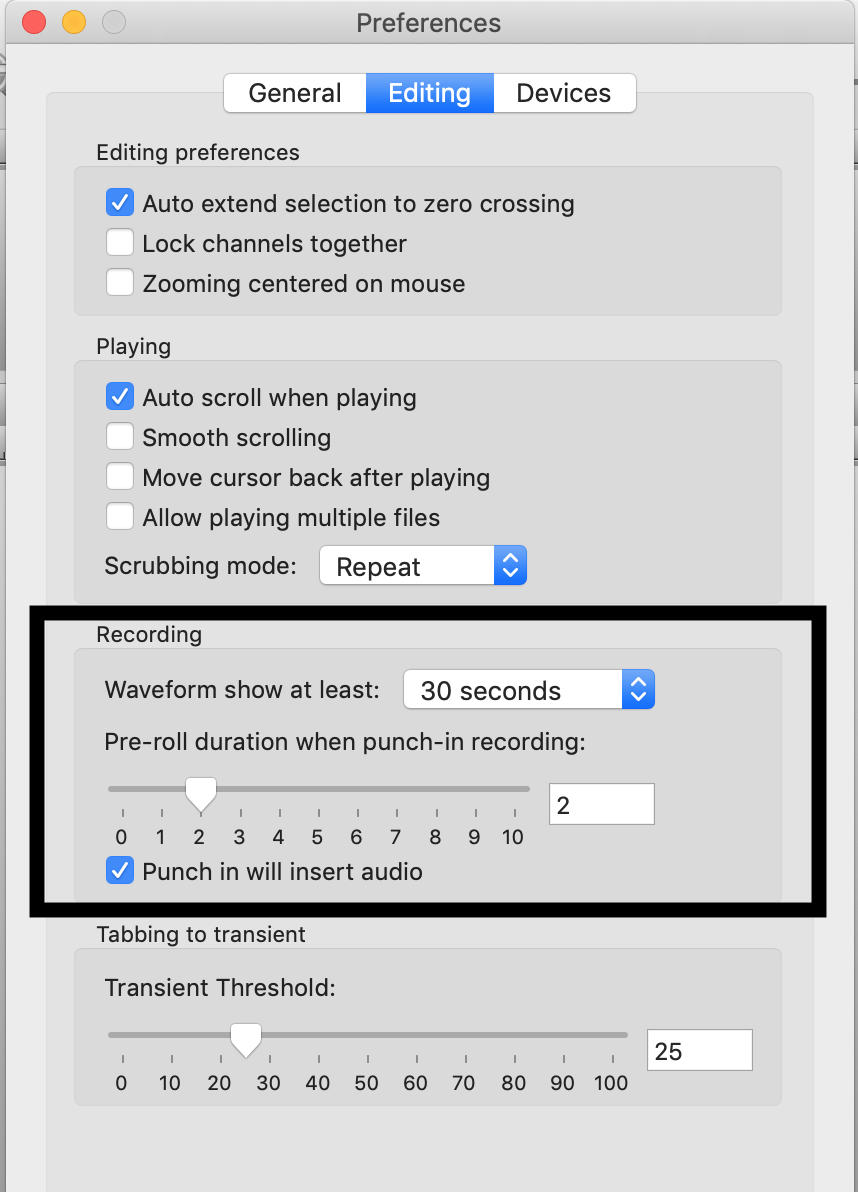
Caption: The Editing tab in the Preferences menu
- Click the record button on the top left of the screen to begin recording.
- Don't forget to check your gain before recording!
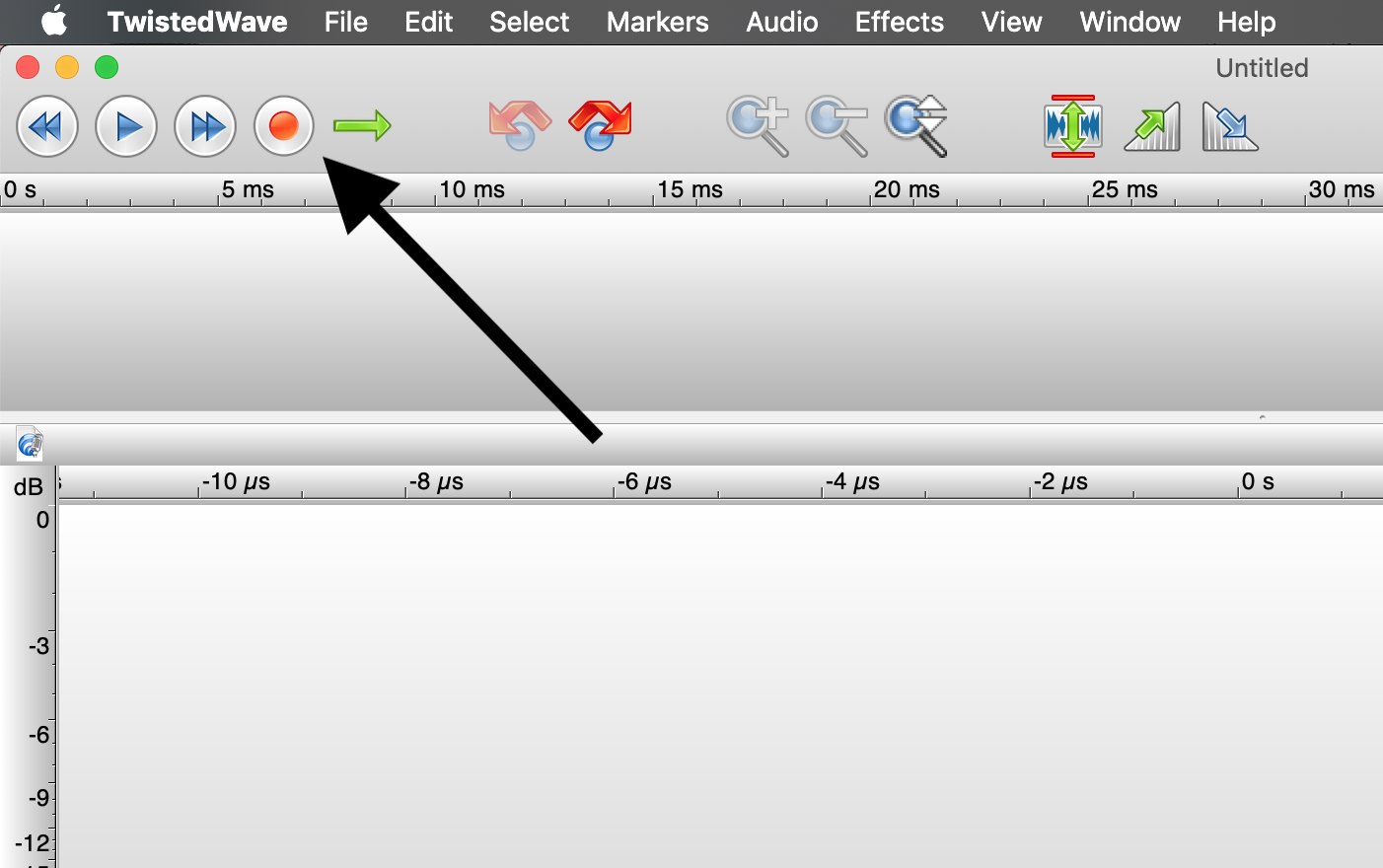
Caption: The record button
- Start recording.
- Listen through your files to ensure you did not cut off any breaths or words.
- Re-record these lines if needed.
- When your recording is complete, drop markers in between chapters.
- To drop a marker, click the ‘M’ key on your keyboard or go to the top 'Markers' menu -> 'Add Marker'
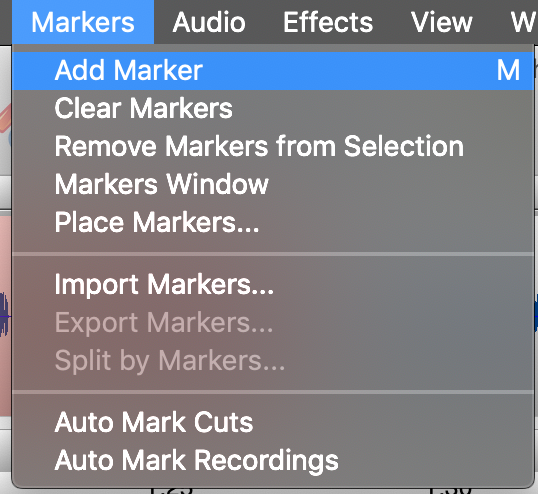
Caption: Markers menu in TwistedWave
- Name the marker.
- The name of the marker will be the file name when exported.
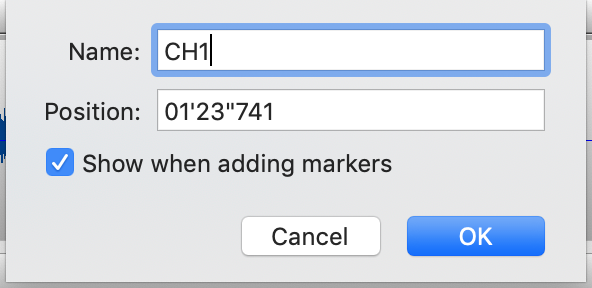
Caption: Marker name
- Navigate back to the 'Markers' menu and click 'Split by Markers'.
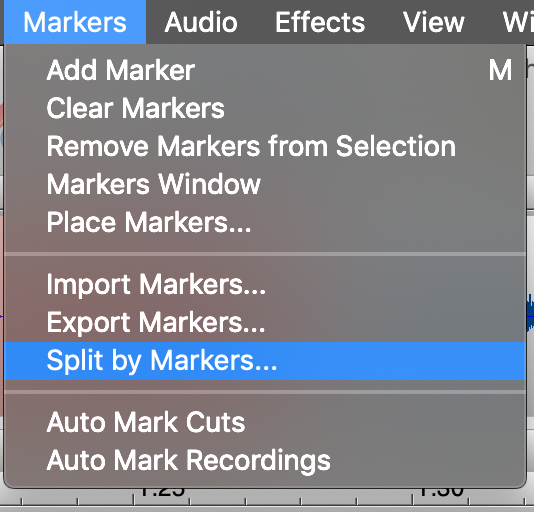
Caption: Markers menu in TwistedWave
- Export your audio as 'WAVE Audio' or 'MP3 Audio'
- Change between WAVE and MP3 by clicking on 'File Format'
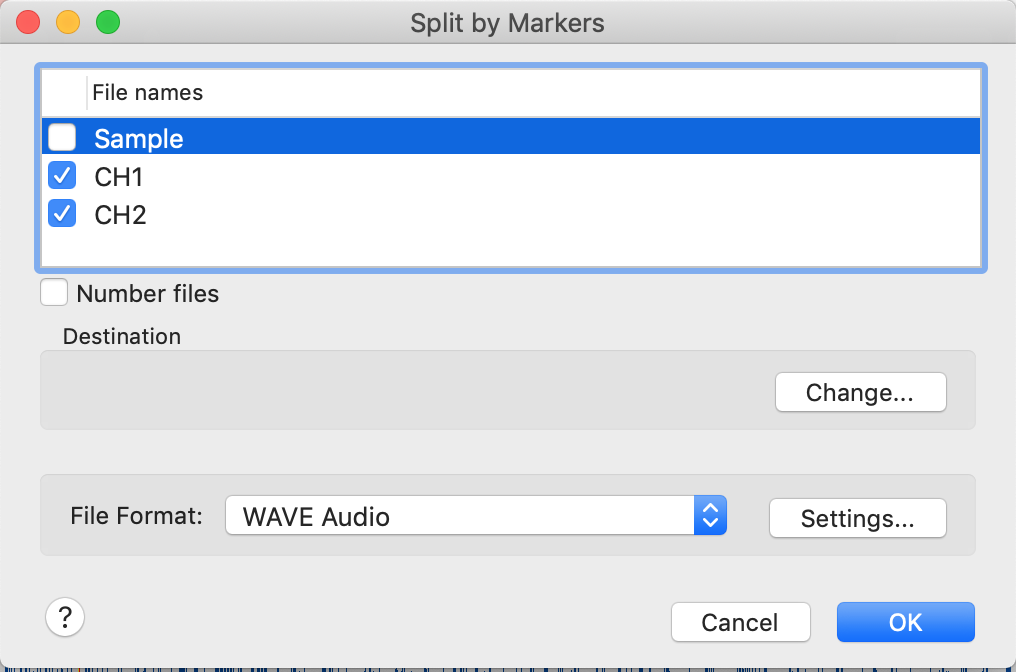
Caption: Split by Marker menu in TwistedWave
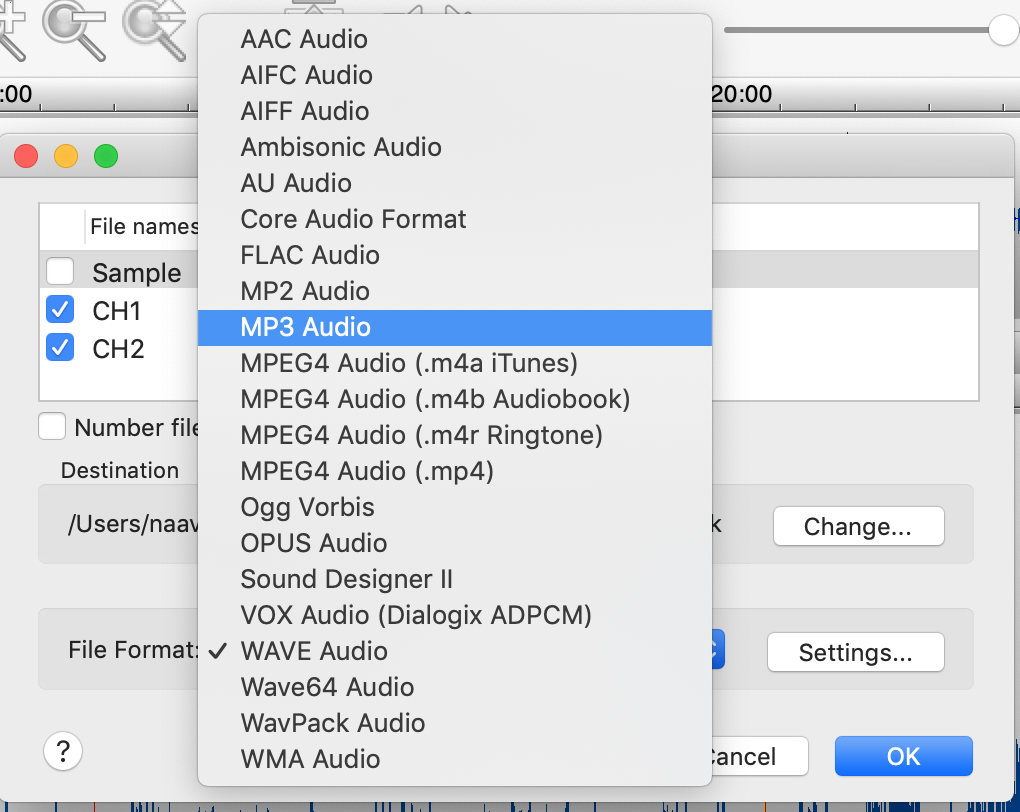
Caption: Change the file format for exporting
- Choose the export settings that match the specs you were given.
- Export a WAV file with no compression and a bit depth of 24-bit.
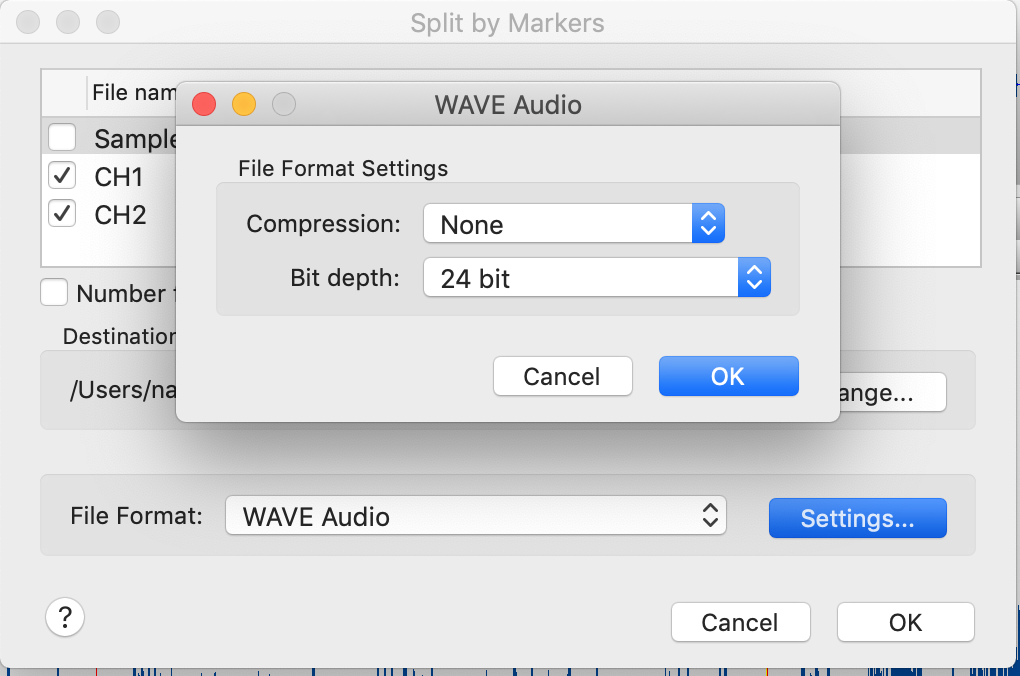
Caption: Wave File export settings
- Export an mp3 file with an encoding quality of 0 and bitrate of 320 kbps.
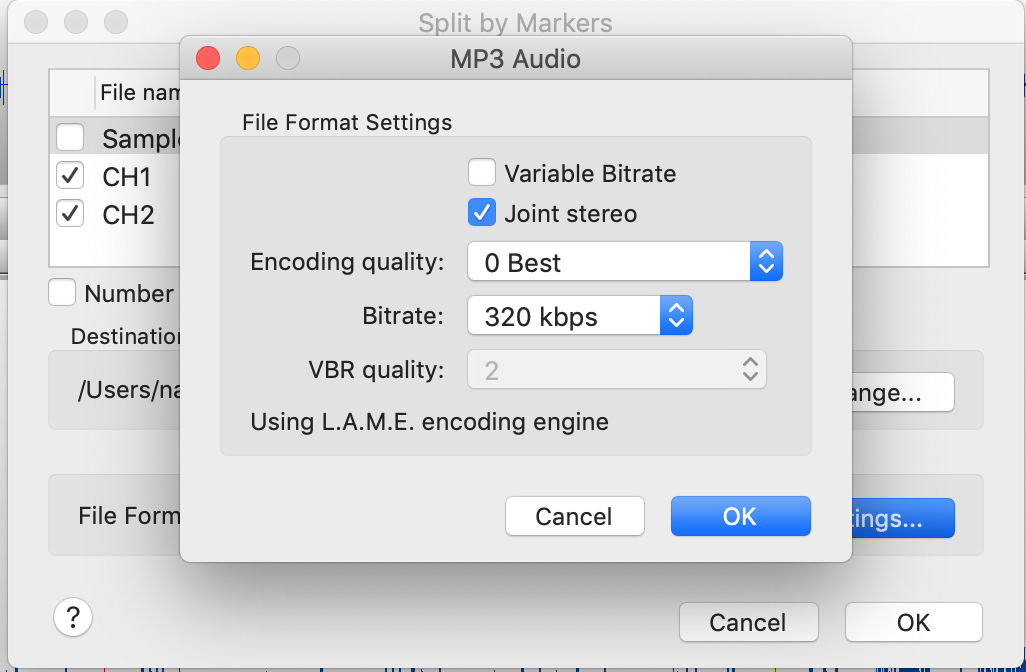
Caption: MP3 File export settings