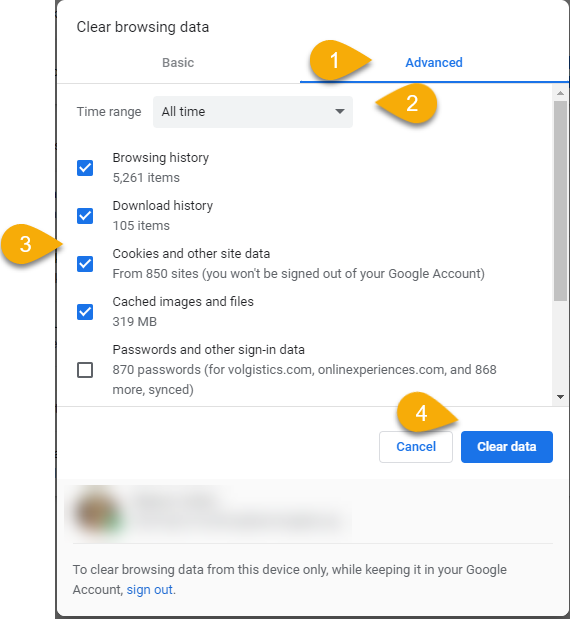webEB Troubleshooting
Eleanor C
Last Update 3 years ago
Check your version
The current version should appear at top left and as of September 29, 2022 the current version is 1.22. If it has any other number, you may be able to update it by clicking on that version area at top left.
If you're receving a message that This site requires the Chrome browser and you are in the Chrome browser, please do a hard refresh while on the webEB page: Ctrl+F5 (PC) or Cmd+Shift+R (Mac). That should allow you to update to the current version.
First steps
First try the following:
- Check to be sure you're logged into the site at top right; if you seem to be logged in, logout and log in again.
- Close all other programs (not just minimize); restarting the computer is an easy way to do this too.
- Close all non-essential browser tabs.
- Be sure the Chrome browser is updated to the latest version (look for a colored Update button at top right).
- Refresh the screen: swirly arrow refresh symbol at top left. Be sure to wait if you’re getting a “catching up” message for those with slower Internet connections, though.
- Double-check Input and Output devices along the bottom and make sure the correct devices are selected and the mic/sound are not muted or turned down too far.
- Be sure you have allowed permission to use the microphone:
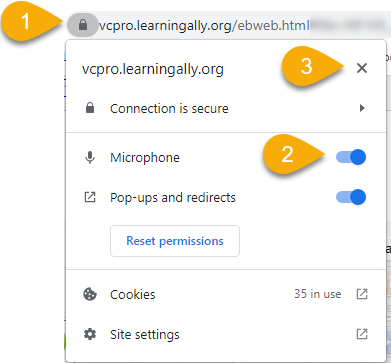
- Turn off any extensions like Norton web safe and Adblock (at least while using webEB). To open up your extensions page, click the menu icon (three dots) at the top right of Chrome, point to “More Tools,” then click on “Extensions.” You can also type chrome://extensions/ into Chrome's address field and press Enter.
Got a Mac? Check Microphone permissions
Follow these steps to allow browser access to your microphone:
- On your Mac, choose Apple menu > System Preferences.
- Click Security & Privacy.
- Choose the Privacy tab.
- Select Microphone.
- Check the box next to Google Chrome to allow it to access your microphone.
Note that you may need to click the small lock icon at bottom left and enter your computer password if the checkboxes are grayed out.
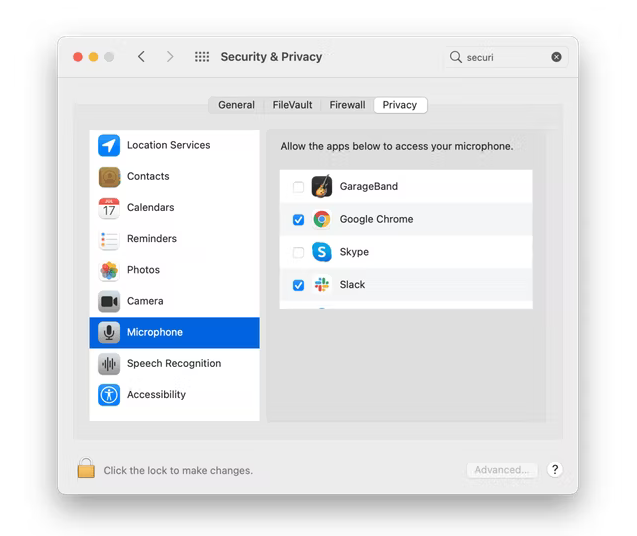
Next Steps
The next thing to try is to clear the cache and cookies of the browser. This is often the cure if you've tried the above steps but can't see any projects listed.
- Open Google Chrome
- Click CTRL, SHIFT and DELETE keys simultaneously (CMD + SHIFT + DELETE for Mac)
- Select the Advanced tab
- Select the Time range option All time
- Check Browsing history, Download history, Cookies and other site data, and Cached images and files
- Click Clear data button
- Refresh the screen and log in again if necessary