Listening to Your Completed Book Title
In Our Learning Ally Library
Audrey Santos
Last Update il y a un an
Thank you for your interest in listening to your live audiobook. Once your book title has been added to our library, you can access our Learning Ally Audiobooks App to listen to your completed title.
Here are some details about that process:
- Please verify that your book has been added to our library by accessing our Audiobook Catalog, and searching for the title or shelf number. You can reach out to your project manager about adding that title to the bookshelf.
- Once the book has been added to the bookshelf, then you can access our library to listen to your audiobook; please click here to access our Learning Ally Audiobooks App. The Learning Ally Audiobook Solution app (LAABS) is the app our students use to access their audiobooks.
- The credentials for the app are: Username: virtualstudio, Password: learningally
- Please share a photo of the book and/or a photo of yourself in your home studio (if you’re not a narrator, just at home working on your computers/laptops). Please tag our Learning Ally FaceBook, Instagram, Linkedin pages. Here is a link to an article on Share Your Volunteer Impact: Social Media, Email, and Advocacy Ideas
Here are some helpful instructions for downloading your book and navigating the LAABS app.
To download a book, find it in the list (they are arranged in alphabetical order by title) and press the “download” arrow icon. A chime indicates it has begun downloading and sounds again when the download is complete.
Review of the the app’s controls.
The Play button is located in the center on the lower edge of the opened book. You can pause by pressing it while the audio plays and resume by pressing it again. You can navigate forward and backward by page using the arrow buttons. Press the Rewind and Fast-forward buttons to jump by 30-second increments.
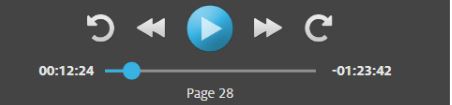
The Gear icon in the lower right corner opens a menu where you can change the volume and playback speed and adjust other settings.
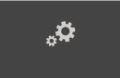
Raise and lower the volume; speed up or slow down how the audio plays.
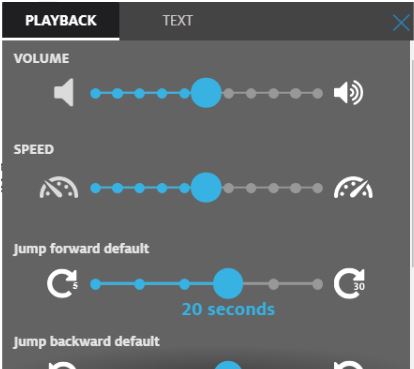
The numbered list icon shows the table of contents, where you’ll find links to each chapter and section in the book. Press any of those entries to navigate directly to the start of that chapter. The notebook icon lets you go directly to specific pages. This will be extremely useful in longer books.
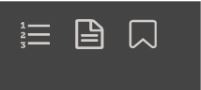
If you have any questions or concerns, please reach out to the staff.