Glossary of Learning Ally Terms
Audrey Santos
Last Update há um ano
Software and Applications
Google Chrome or Chrome: Popular web browser software developed by Google. We require that all volunteers install this browser and use it for Learning Ally volunteer activities. Many of our online tools and processes are built to work in Chrome. Get Chrome.
Google Drive or Drive: A online storage service used by Learning Ally to store and share book project files during production. Online storage may also be referred to a "cloud storage."
EasyBooks or webEB: Learning Ally's proprietary recording tool. Designed for Learning Ally books, EasyBooks records audio, displays book content, and creates synchronization files. webEB is an online version of the application, designed to run through the Google Chrome browser, like an interactive website.
TOCTool or webTOC: Stands for Table Of Contents Tool. Software used to create an outline of a book project that will be used for recording and synchronization in EasyBooks. webTOC is an online version of the application, designed to run through the Google Chrome browser, like an interactive website.
Twist: Online tool for team communication. Twist allows us to chat short messages but also collect and organize conversations, making it a collaboration hub.
Processes and Terminology
Book Project: The term for a book in production at Learning Ally, used to avoid confusion with physical books.
Classic Audio: A type of book project. Book projects presented in the style of our old "books on tape" products. Classic Audio books include recorded audio and simple navigation features.
Close Review: A review of recording that includes listening in detail to the entire section, as opposed to a spot-check.
Conventions: The standard practices we follow to ensure consistency between book projects.
Figures: Generic term for graphics in text, including pictures, charts, graphs, maps, etc.
Headings: Generic term for a prominent division of a book. May include unit, chapter, or section divisions.
Mark Sweep: Review process that confirms that marks are properly synchronized between audio and text. See Marks.
Narration: Reading aloud and recording text. Used to avoid confusion with "reader." Narration also includes correcting errors as suggested by feedback from proof-listening. A volunteer performing this function is called a Narrator.
Non-text Material: Generic term for any material in a book project other than the main book text. Includes figures, footnotes, sidebars, and so on.
Proof-Listening: Listening to the recorded sections of book projects in progress, and providing feedback for a narrator's correction. Proof-Listening volunteers also make minor corrections, where possible. Sometimes referred to as Quality Control.
Project Guidelines: Directions to the production of a specific book project. Especially important when they break from the standard convention.
Reading Conventions: See Conventions.
Section: A generic term for a division of a book project. Used to avoid confusion among terms like chapter, unit, file, etc.
Shelf Number: The Learning Ally library code for projects. Used to quickly identify and refer to a book project. Often displayed with the book title. Two letters followed by 3 numbers, for example: KB123
Spot Check: A process of review that involves listening to portions of a recording, specifically areas in a section that are likely to contain errors. As opposed to Close Review.
VOICEText: A type of book project. Books projects in this style include audio recording, detailed navigation marks, and the full text of the book on-screen. Student may search by word, insert notes and listen to audio with synchronized sentence highlighting.
Computer and File Terminology
BPM (.BPM): A file type used in book production. Book Project Management file contains information about the structure and content of the digital book.
OCR: Optical Character Recognition. A process of scanning book pages and converting the images of letters on the page into text files.
PDF (.PDF): Portable Document Format. A file format that provides an electronic copy of a text by providing images of pages. PDF files are compact and easily transferred. Developed by Adobe.
SMIL (.SMIL): A file type used in book production. Stands for Synchronized Multimedia Integration Language and pronounced "smile," a SMIL file is part of a completed book project section. "SMILing" a project section or file is a final step in production.
Audio and Equipment
Please view the document "Common Recording Terms Explained" for more Audio Glossary terms.
Cardioid: The pick-up pattern of a directional microphone. A directional microphone can be pointed to a specific sound source and will record it clearly while sounds from other directions are muffled. The exact shape of the pick-up is a heart, hence cardioid.
Clipping: Over-loud audio recorded in a digital format. Results in a distorted sound. Indicated in EasyBooks and most recording software with red lines or indicator lights.
Distortion: Unpleasant electronic interference that results from over-loud sound in audio equipment. Sometimes heard as a buzzing or crackling.
Overdriven: Overdriven: Audio that is recorded too loud and overloads the recording equipment so that noise is introduced into the sound. When the overload occurs, the waveform is “clipped”. See Distortion.
Microphone: The piece of recording equipment that translates sound into electrical energy variations so that it may be recorded to computer files or other media.
Monotone: Narration that is un-inflected and boring; unpleasant to listen to.
Noise: Generic term for any unwanted sound in a recording.
Pop-filter: A small screen of fabric that can be placed in front of a microphone to intercept puffs of air from the speaker's mouth.
Punch and Roll: A special recording function that allows the narrator to listen to audio preceding the point of new recording. Useful for completing partial takes or picking up in the middle of a section.
Sibilance: Harsh and unpleasant "S" and "SH" sounds from a narrator's voice.
Signal: Term for the desired sound in an audio recording. For example, the narrator’s voice is signal, the sound of traffic is noise. Audio engineers are concerned about the "signal to noise ratio."
Transport Controls: The standardized control panel that is used in audio recording software. Designed to emulate the controls of tape recorders, with record, play, pause, rewind, and fast-forward buttons.
Windscreen: See Pop-filter.
EasyBooks and webEB Functions
webEB: Term we use for the web-based version of Easybooks; audio recording and editing software suite that is used to create the audio content of Learning Ally book projects. Mark Index: panel on left showing marks and timing for each
- Text window: bottom right panel showing text in VOICEtext and marks for Classic Audio
- Mark box: marks in text window that have a blue S, arrow or Done
- Fast Forward (FF)
- EasyBooks function that plays the audio at a faster rate.
- The audio will get faster each time you click the FF button until you click stop.
Aside: See MARGIN NOTE, NON-TEXT MATERIAL.
Auto/Manual Input Level: An audio setting in EasyBooks; auto is selected by default and it uses auto-gain to automatically adjust the input recording level. Most narrators should use Manual Input Level, where they can set the input level manually with the slider at top right and it will not adjust automatically.
File section: Book projects are split into file sections of several pages each.
Insert Recording: Using EasyBooks to record while retaining audio after the point of the recording. Later audio is "shifted" to make room for new recording.
Marks: A point of navigation in a book project. The time at which audio in a file aligns to corresponding text. Located at page breaks, headings, and other structural elements in a book.
Mark Sweep: The second part of the Proof Listening Process. A mark sweep is like flipping quickly through the marks to ensure everything is in the right place.
Note: A comment left by a proof-listener for a narrator's information, delivered through EasyBooks software or project communications. Often suggestions and guidance for correction.
Overwrite Recording: Using EasyBooks to record over existing audio, replacing audio from the point of the recording edit through the current end and on.
Point Note: See Note. A note that corresponds to a specific point in time in the audio recording.
Punch and Roll: A special recording function that allows the narrator to listen to audio preceding the point of new recording. Useful for completing partial takes or picking up in the middle of a section.
Reverse Rewind (RR): EasyBooks function that plays the audio in reverse. Entertaining but not all that useful.
Save: EasyBooks for PC has a Save button, but don't click it often; your audio is being saved automatically as you record. webEB is saved automatically...but don't forget to close and save your file at the end of a session.
Section Status: Indication of the progress toward completion of sections within a book project. New: Unrecorded. In Progress: Recording partially completed or some Marks set. Ready for QC: Recording completed, awaiting proof-listening review. Checking in progress: Status set by a proof-listener to indicate that review is in progress. Fixes Made: Edits requested by proof-listener have been completed. Ready to SMIL: Having passed a final review, the sections are ready to be included in a complete book project.
Span Note: See Note. A note that corresponds to a specific range of time in the audio recording.
Synchronization Marks: See Marks.
Undo/Redo: EasyBooks feature that will "undo" the last action (by mark); redo will reverse the undo.
Visual Waveform Check: The first step in the Proof Listening Process. Zoom out on the waveform (or click Fit in window) to check for overall volume issues like too quiet, too loud or wildly inconsistent volume.
Waveform: On-screen display of audio as an oscillating line, representing amplitude (loudness) over time. Useful to identify audio faults visually.
Zoom: A control and function in EasyBooks recording software. Zooming in the display of the waveform shows a shorter span of time over a broader space of the screen so that it may be seen in greater detail. Zooming out reverses that, showing a longer span of time across the space of the screen providing an overview of the waveform. Zoom can be done in EasyBooks by clicking the + and - buttons below the waveform, using the slider at top left, or clicking in the waveform and using the mouse wheel.